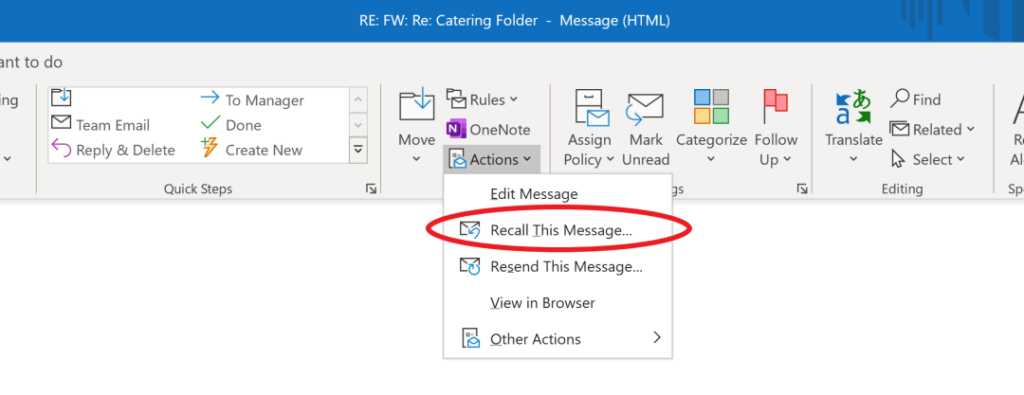So you’ve accidentally clicked send on your unfinished email or, worse, sent it to the wrong person.
But don’t worry, we’ve all been in this situation and fortunately It is possible to recall an email.
Which is why Microsoft developed the ‘Message Resend and Recall’ feature, commonly referred to as the outlook recall:
Here are the steps below to recall a sent email in Outlook:
Step 1: Click on the ‘Sent Items’ folder within the left-hand pane of your Outlook. Navigate to the email you would like to recall and double-click on it to open it in a new window.
Step 2: Click on the ‘Actions’ button in the ribbon at the top of the email, under the ‘Move’ heading and select the option ‘recall message’ from the drop-down menu, located under the message tab.
Step 3: Select one of the two recall options that will be.
- Delete unread copies of this message
- Delete unread copies and replace with a new message (edits the email in their mailbox instead of deleting it)
Once these steps have been completed, you will receive an email telling you whether the recall has been completed successfully or not.
Please be aware that when you ask for this to be enabled, the recipient will receive an email highlighting that an attempt to recall the email was carried out, which may not be a desirable outcome for some.
Can I recall any email that has been sent?
In a word no and to be brutally honest the chances of recalling an email once it has been sent are slim, very slim.
For a recall to be successful it needs a lot of pieces in the chain to line up as follows:
- The recipient of the email, as well as yourself, must have an active Outlook Exchange connection. In basic terms, both email accounts must be using Microsoft Exchange or Office 365 as their email provider. Additionally, the recall feature requires both the sender and recipient to be on an ‘exchange server’.
- The recipient must be within your organisation, meaning both users have, in our company’s context: a ‘@leapit.co.uk’ email address. For the recall or replacement to work, the recipient must be within the ‘same organization’ as the sender; if it is someone outside your organization, there is no chance of retrieving it!
- The email must have been sent using Outlook and has to be recalled using Outlook. It won’t work if the sender or receiver isn’t using Outlook; if you’re on POP email forget about it!
- The recipient must not have read the email, which must remain in the ‘recipient’s inbox’. If they have read it, then the recall won’t work. This contrasts with Gmail’s Undo Send feature, which does not retrieve the email from the ‘recipient’s mailbox’ but instead temporarily delays the actual sending of the email.
How do I stop this from happening in future?
Prevention is always better than the cure and there are some tips you can follow to stop this happening:
- Try and get into the habit of entering the recipients’ addresses as the end as the last thing you do when composing an email. Although very simple, it is extremely effective.
- There is the option to have Outlook delay the sending of emails to give you a window of time to cancel each email individually. Microsoft has created an easy step-by-step guide to demonstrate to users how to enable this feature within their Outlook client. https://bit.ly/3ga6OXC
- If you are on Gmail or GSuite the ability to recall a sent email is built-in by default allowing you ‘undo’ the sending of an email during the first 5 seconds but in reality 5 seconds isn’t much of a window to recall a sent email.
Are there any other ways to recall an email?
Email recall, a feature specific to Outlook email, offers the possibility to retract a sent email, but its effectiveness is often questioned.
In my opinion, the recall feature on Outlook is a nice idea; however, in reality, the chance of this working is slim, and you shouldn’t rely on it.
The reliability of recalling an email message depends on several factors, including whether the original message was unread and the specific conditions under which recall succeeds.
If you have sent an email to someone inside your organisation and you want to stop them seeing it, you might be better off speaking to your IT department or your IT Support Company.
Your IT Support will be able to access the user’s mailbox directly and attempt to delete the sent message or recalled message for you. They can also lock the user out of their mailbox so they can read it and delete it that way.
However, both these options are going to rouse suspicion on the user as to why they are locked out, which might make the whole episode even more suspicious.
If you have any questions or would like to discuss any topics mentioned in this article, please email hello@leapit.co.uk.
Frequently Asked Questions on Email Recall:
Leap IT is here to take your businesses IT to where it needs to be.
We have been delivering IT Managed services throughout Birmingham, The West Midlands and across the UK for over 20 years and on behalf of more than 250 businesses.
We work closely with you to really understand what your business needs so that we can make sure you always receive the best advice and achieve the best value.
With a breadth of solutions spanning IT Support, Communications, Cloud Computing and Print we see that you IT is completely covered from end to end.